What does duplex printing mean?
Table of Contents
Definition of Duplex Printing:
Duplex printing means printing on both sides of a sheet of paper. Instead of printing on just one side, the printer prints on both sides, which can save paper and reduce the bulk of printed documents.
Benefits of Duplex Printing:
Saves Paper: Using both sides of the paper cuts down on paper usage, which is both cost-effective and environmentally friendly.
Reduces Bulk: Double-sided documents take up less space, making them easier to handle, store, and transport.
Professional Appearance: Duplex printing often results in cleaner, more professional-looking documents, which is ideal for reports, brochures, and booklets.

Common Uses and Applications:
Office Reports and Presentations: Duplex printing is commonly used in office settings to create professional-looking reports and presentations.
Brochures and Booklets: Marketing materials like brochures and booklets benefit from duplex printing to include more information in a compact format.
Personal Use: Home users can use duplex printing to print double-sided homework assignments, projects, and other personal documents efficiently.
Duplex printing is a practical feature that offers several advantages, making it a preferred choice for both personal and professional printing needs.
How does duplex printing work?
Basic Mechanism of Duplex Printing:
Duplex printing involves a process where the printer automatically or manually prints on both sides of the paper. Here’s a step-by-step breakdown of how it works:
Sending the Print Command: The user sends a print job to the printer, selecting the option for double-sided or duplex printing.
Printing the First Side: The printer prints the content on the first side of the paper.
Flipping the Paper: For auto duplex printers, the paper is automatically flipped within the printer. For manual duplex printing, the user needs to reinsert the paper to print on the other side.
Printing the Second Side: The printer then prints on the second side of the paper.
Differences Between Automatic and Manual Duplex Printing:
Automatic Duplex Printing:
Internal Mechanism: Auto duplex printers have an internal mechanism that automatically flips the paper after printing the first side.
Convenience: This method is convenient and time-saving, as the user doesn’t need to manually reinsert the paper.
Efficiency: It’s efficient for large print jobs and reduces the risk of errors like misaligned pages.
Manual Duplex Printing:
User Intervention: The user must manually flip and reinsert the paper after the first side is printed.
Steps Involved: The printer typically pauses after printing the first side, and provides instructions on how to reinsert the paper correctly.
Cost-Effective: This method is useful for printers that do not have an auto duplex feature and can be more cost-effective for occasional duplex printing needs.
How to duplex print / print double-sided
General Steps for Double-Sided Printing:
- Check Printer Compatibility: Ensure your printer supports duplex printing. Look for the duplex printing feature in the printer’s specifications or user manual.
- Access Printer Settings: Open the print dialog box from the application you are printing from (e.g., Microsoft Word, Adobe Acrobat).
- Select Duplex Printing Option: In the print settings, look for an option labeled “Duplex Printing,” “Two-Sided Printing,” or “Print on Both Sides.”
- Choose the Duplex Mode:
Automatic (Auto) Duplex: If your printer supports automatic duplex printing, select this option. The printer will handle the double-sided printing without further intervention.
Manual Duplex: If your printer does not support automatic duplex, select manual duplex. The printer will guide you on how to manually reinsert the paper to print on the second side. - Start Printing: Click “Print” to begin the printing process. For manual duplex printing, follow the printer’s instructions to flip and reinsert the paper after the first side is printed.
Importance of Printer Compatibility and Settings:
Printer Compatibility: Not all printers support duplex printing. Check your printer’s model and specifications to confirm if duplex printing is available.
Correct Settings: Ensure you have selected the correct duplex settings in your print dialog box. Misconfigured settings can result in single-sided prints or printing errors.
Software and Drivers: Make sure your printer drivers and software are up to date, as these updates often include improvements and bug fixes for duplex printing.
Auto Duplex Printing or Manual Duplex Printing?
Explanation of Auto Duplex Printing:
Auto duplex printing is like having a helpful assistant in your printer. When you choose this option, the printer automatically prints on both sides of the paper without you needing to do anything extra. It’s convenient and saves time because the printer handles all the flipping and printing for you. This feature is great for busy offices or anyone who wants to save time and effort.
Convenience and Efficiency:
With auto duplex printing, you can set it and forget it. Just select the option in your print settings, and the printer takes care of the rest.
It’s efficient for printing large documents or multiple copies because you don’t have to manually flip each page.
Explanation of Manual Duplex Printing:
Manual duplex printing is like doing a little bit of extra work yourself, but it’s still pretty straightforward. After the printer finishes printing on one side of the paper, it pauses and gives you instructions on how to flip the paper and put it back in the printer. While it may take a bit more effort compared to auto duplex, it’s still a good option if your printer doesn’t have automatic duplex capabilities.
When and Why Manual Duplex Printing is Used:
Manual duplex printing is useful for printers that don’t have auto duplex features.
It’s also handy for occasional double-sided printing when you don’t mind doing a bit of extra work.
This method can be more cost-effective for those who don’t need auto duplex regularly.
Steps Involved in Manual Duplex Printing:
After printing one side, the printer pauses and prompts you to take out the paper.
Follow the printer’s instructions to flip the paper and put it back in the tray.
The printer then continues printing on the other side.
Comparing Both Methods:
Auto duplex printing is hands-free and more convenient for large print jobs.
Manual duplex printing requires a bit of user intervention but can still achieve double-sided prints effectively.
Manual Duplex Printing
Detailed Process for Manual Duplex Printing:
- Printing the First Side:
- Start by printing the first side of your document as you normally would. Ensure the printer is set to single-sided printing initially.
- Printer Pause and Instructions:
- After the first side is printed, the printer will pause and prompt you to remove the printed paper.
- Follow Printer’s Instructions:
- Take out the printed paper from the output tray according to the printer’s instructions. The printer may provide visual or on-screen instructions on how to handle the paper.
- Paper Orientation:
- Pay attention to the orientation of the paper. Note any markings or indicators that show which side is the top or bottom of the paper.
- Flipping and Reinserting the Paper:
- Flip the paper horizontally or vertically, depending on the printer’s instructions. Make sure the side that was just printed is facing upwards.
- Loading the Paper:
- Reinsert the paper into the printer’s paper tray or feeder, aligning it according to the printer’s guidelines. Ensure the paper is inserted straight and snugly into the tray to prevent misfeeds or jams.
- Resuming Printing:
- Once the paper is correctly loaded, resume printing from your computer. The printer will now print the second side of the document.
- Completing the Print Job:
- After printing is complete, retrieve the double-sided document from the output tray. Check for any errors or misalignments.
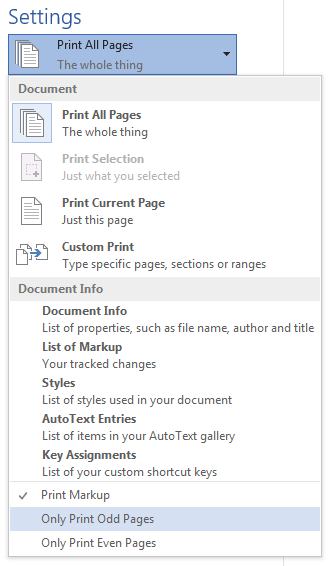
Tips for Successful Manual Duplex Printing:
- Follow Instructions Carefully: Pay close attention to the printer’s instructions for handling the printed paper to ensure proper orientation and alignment.
- Use Quality Paper: Use high-quality paper suitable for double-sided printing to avoid bleed-through or smudging.
- Check Printer Compatibility: Confirm that your printer supports manual duplex printing and follow any specific guidelines provided in the printer’s user manual.
- Practice and Patience: Manual duplex printing may require a bit of practice to perfect, so be patient and experiment with different settings and paper types if needed.
One-Off Double-Sided Printing
Steps for Occasional Double-Sided Printing:
- Accessing Print Settings:
- Open the document you want to print on your computer.
- Selecting Printer and Document:
- Choose the printer you want to use and ensure it supports duplex printing.
- Verify that the document you want to print is ready and opened in the appropriate software.
- Opening Print Dialog:
- Click on the “File” menu and select “Print” or use the keyboard shortcut (Ctrl + P for Windows, Cmd + P for Mac).
- Locating Duplex Printing Option:
- Look for the duplex printing option in the print settings. It may be labeled “Two-Sided Printing,” “Duplex Printing,” or something similar.
- Activating Double-Sided Printing:
- Check the box or select the option for double-sided printing. Ensure it’s set to print on both sides of the paper.
- Adjusting Settings (Optional):
- Depending on your preferences, you may adjust other print settings such as paper size, orientation, or print quality.
- Printing:
- Once you’ve selected the duplex printing option and adjusted any other settings, click “Print” to start the printing process.
- Flipping Printed Pages (One-Off Method):
- After the first side of the document is printed, manually take the printed pages and flip them over.
- Ensure the orientation of the pages matches the printing instructions (e.g., top to top, bottom to bottom).
- Reinserting Pages for Second Side:
- Place the flipped pages back into the printer’s paper tray or feeder, ensuring they are properly aligned and oriented.
- Resuming Printing:
- Resume printing from your computer to complete the second side of the document.
- Completing Print Job:
- Once printing is finished, retrieve the double-sided document from the printer’s output tray.
- Check for any errors or misalignments and make adjustments if necessary.
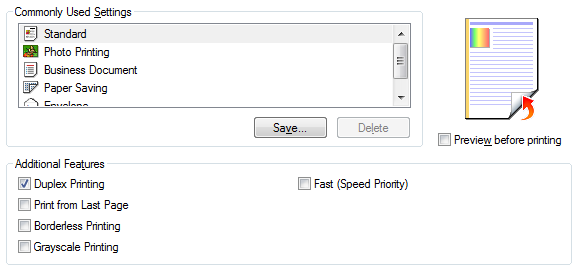
Benefits of One-Off Double-Sided Printing:
- Offers flexibility for occasional double-sided printing needs without the need for specialized equipment or settings.
- Can be utilized on printers that do not have automatic duplex printing capabilities.
- Provides a cost-effective solution for printing small batches of double-sided documents.
Duplex Printing Summary
Duplex printing offers the convenience of printing on both sides of a sheet of paper, providing several benefits in terms of efficiency, cost savings, and environmental sustainability. Here’s a summary of the key points covered:
- Definition and Benefits:
- Duplex printing involves printing on both sides of a sheet of paper, reducing paper usage and the bulk of printed documents.
- Benefits include cost savings, reduced environmental impact, and the creation of professional-looking double-sided documents.
- Mechanism of Duplex Printing:
- Duplex printing can be achieved through automatic or manual methods.
- Automatic duplex printing involves the printer automatically flipping the paper to print on both sides, while manual duplex printing requires user intervention to flip and reinsert the paper.
- Setting Up Duplex Printing:
- Users can enable duplex printing from their computer’s print settings by selecting the appropriate option for automatic or manual duplex printing.
- Automatic duplex printing is preferred for its convenience and time-saving benefits, while manual duplex printing is a viable option for printers without automatic duplex capabilities or for occasional double-sided printing needs.
- Manufacturers Offering Duplex Printing:
- Leading printer manufacturers such as HP, Epson, Canon, Brother, Samsung (now part of HP), Lexmark, and Xerox offer duplex printing features across their product lines.
- Considerations for Users:
- Users should consider factors such as printer model, type (inkjet or laser), additional features, and specific printing needs when selecting a printer with duplex printing capabilities.
In summary, duplex printing is a valuable feature that enhances efficiency, reduces costs, and promotes sustainability in printing practices. Whether for home, office, or business use, duplex printing offers a practical solution for creating double-sided documents with ease.
FAQ
What is duplex printing, and how does it work?
Duplex printing refers to the process of printing on both sides of a sheet of paper. It can be achieved either automatically, where the printer flips the paper for you, or manually, where you flip and reinsert the paper yourself.
What are the benefits of duplex printing?
Duplex printing helps save paper, reduces printing costs, and promotes environmental sustainability by minimizing paper waste. It also creates more compact and professional-looking documents.
Is duplex printing cost-effective in the long run?
Yes, duplex printing can save money on paper costs over time, as it reduces paper usage by up to 50%. Additionally, it contributes to environmental sustainability by minimizing paper waste.


2 thoughts on “What is Duplex Printing?”