In the world of printing, mastering the various terms and functions of your printer can significantly increase your productivity and the quality of your printed materials. One such term that comes up often is “colette”. Whether you’re printing documents for a business meeting, a school project, or personal use, understanding what it means to submit your print jobs can save you time and ensure that you The documents are set up correctly.
The term “collate” refers to the process of arranging the individual sheets of a document in a specific order, usually in a sequential fashion, to form a complete set of documents. For example, if you are printing multiple copies of a multi-page report, using the collate function ensures that each copy of the report is collated in the correct page order. This feature is particularly useful in office environments, educational settings, and professional printing services, where large volumes of documents need to be printed, assembled, and distributed efficiently.
Table of Contents
What does collet printing mean?
Collate printing is a feature found in most modern printers that automatically collates and collates printed pages in a specific order to create complete, organized sets of documents. This function is essential for creating multi-page documents that are easy to distribute and use without the need for manual sorting.
Definition of Collate
In printing, “collate” means to collect and arrange the pages of a document in a specific, logical order. This ensures that when you print multiple copies of a multi-page document, each copy is completely assembled with the pages in the correct order. For example, if you need to print three copies of a 15-page document, collating ensures that you get three complete documents, each with pages 1 through 15 in the correct order. I have, instead of grouping all pages 1s, 2s, etc. Together
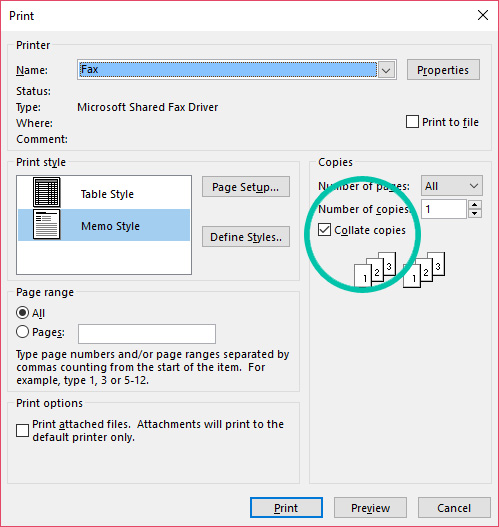
Definition of collated printing
Collated printing refers to the process where the printer automatically arranges the printed output into complete, ordered sets. When you select the collate option, the printer handles the assembly of each set of documents, making sure they come in the correct order. For example, with collated printing enabled, a job requiring five copies of a 10-page document would print as follows:
Set 1: Pages 1-10
Set 2: Pages 1-10
Set 3: Pages 1-10
Set 4: Pages 1-10
Set 5: Pages 1-10
This automatic arrangement contrasts with non-collated printing, where pages are grouped together by page number:
Group 1: Page 1 x 5
Group 2: Page 2 x 5
Group 3: Page 3 x 5
and so on…
Expert insights on collated printing
From a professional perspective, the importance of collated printing cannot be overstated, especially in environments where efficiency and accuracy are paramount. Here are some insights:
- Efficiency and productivity: Collapsed printing significantly reduces the time and effort required to manually collate multi-page documents. This is particularly beneficial in offices, schools and professional printing environments where large volumes of documents are regularly produced.
- Accuracy and consistency: By automating the collation process, the chances of human error are reduced. This ensures that each set of documents is consistent and complete, which is critical to maintaining professionalism and reliability in document presentation
- Ease of Distribution: Collected documents are ready for quick distribution or binding. This is essential for meetings, presentations, or any scenario where multiple copies of a document are needed quickly and in accurate order.
- Versatility: Most modern printers and printing software support collated printing, making it accessible for a variety of documents, from simple reports to complex manuals.
What does Uncollated Printing mean?
Uncollated printing is a term used to describe a method of printing where the pages of a document are not organized into sets. Instead, all copies of each individual page are printed together in sequence. For example, if you need to print three copies of a 5-page document without collating, the printer will produce the pages in this order:
Group 1: Page 1, Page 1, Page 1
Group 2: Page 2, Page 2, Page 2
Group 3: Page 3, Page 3, Page 3
Group 4: Page 4, Page 4, Page 4
Group 5: Page 5, Page 5, Page 5
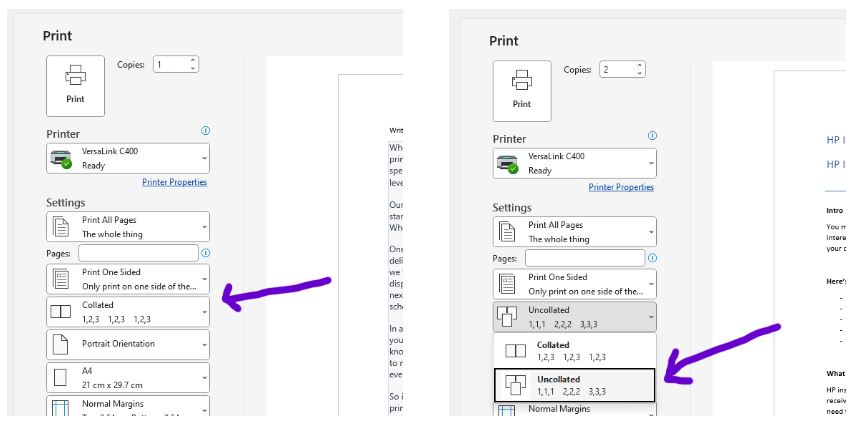
When should you print collated?
Collated printing is best in situations where you need a complete, organized set of multi-page documents. Here are some scenarios where collated printing is ideal:
Meetings and Presentations: When preparing handouts for meetings or presentations, collated printing ensures that each participant receives a complete set of documents in the correct order.
Reports and Proposals: For business reports or project proposals, collated printing produces neatly organized documents, enhancing professionalism and readability.
Educational Materials: Teachers and students benefit from collated printing when distributing study materials, exams, or assignments that need to be kept in order.
Booklets and manuals: When printing booklets, manuals, or instruction guides, collated printing arranges all pages in the proper order, making it easy to bind or staple.
When to print Uncollated?
Uncollated printing is useful in certain situations where you need multiple copies of individual pages rather than a complete set. Here are some situations where non-collapsed printing is appropriate:
Flyers and handouts: When printing single-page flyers, posters, or handouts, unstacked printing allows you to quickly produce large quantities of each page for distribution.
Forms and Surveys: If you’re printing forms, surveys, or questionnaires where each page is filled out individually, unstacked printing makes it easy to stack and distribute each form.
Copy-specific tasks: In tasks where different people need specific pages of a document (for example, different departments need different pages of a report), discrete printing can be more efficient.
Sorting tasks: For projects where pages will be sorted or arranged later, such as in distribution binders, uncollated printing can simplify the initial printing process.
Benefits of Collected Printouts
Assembled printouts offer several advantages that make them the preferred choice for many printing tasks. Here are the main benefits:
Time Efficiency: Collated printouts save you the time and hassle of manually sorting and organizing pages. This is especially valuable when dealing with large volumes of multi-page documents, as the printer does the assembling for you.
Professional Presentation: Documents that are printed in a collated manner appear more organized and professional. This is very important for business reports, proposals, presentations, and educational materials where a glossy look is important.
Reduced errors: Manual sorting can lead to errors, such as random or missing pages. Collated printing minimizes these errors by ensuring that each set of documents is complete and in the correct order.
Convenience: Collected printouts are ready for immediate use. Whether you’re handing out meeting agendas, training manuals, or study guides, collecting each set of documents in advance makes distribution quick and easy.
Improved workflow: In environments where speed and efficiency are important, such as offices and schools, collated printing supports a streamlined workflow. Staff can focus on other tasks instead of spending time sorting printed materials.

How to Collate on your printer
Submitting your print jobs is a straightforward process, but the steps may vary slightly depending on your printer model and the software you’re using. Here’s a general guide on how to set up your printer:
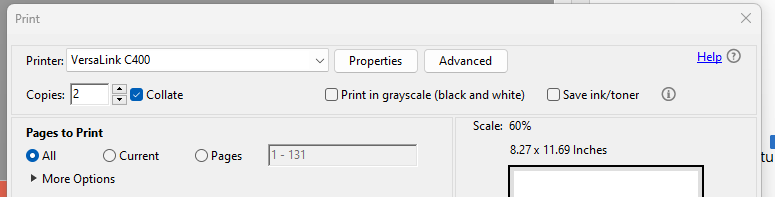
For Windows users:
Open Document: Open the document you want to print in the software application of your choice (for example, Microsoft Word, Adobe Acrobat).
Access the Print menu: Click File and then select Print to open the Print Settings menu.
Select Printer: Make sure the correct printer is selected from the drop-down list.
Look for the collate option: Look for a checkbox or drop-down menu labeled This is usually found under Print Settings or Preferences.
Enable Collet: Check the Collet option. It may display a stacked pages icon to indicate collated printing.
Set Number of Copies: Specify the number of copies you want.
Print: Click Print to start printing your collected documents.
For Mac users:
Open Document: Open your document in the desired application.
Access the Print dialog: Click File and select Print.
Select Printer: Make sure the correct printer is selected.
Enable Collate: In the Print dialog, look for the Collate option. This can be a checkbox or in a menu such as Copies and Pages.
Set Number of Copies: Enter the number of copies you want.
Print: Click Print to start collated printing.
Printer-specific settings:
Some printers have their own software or control panels that offer collet options. Here is a general view:
Printer Control Panel: Access your printer control panel either on the device or through the printer software on your computer.
Settings/Menu: Go to Settings or Menu section.
Collet Option: Find and select the Collet option.
Confirm and Print: Save the settings and start your print job.
FAQ
What does “collate” mean in printing?
“Collate” in printing means to arrange printed pages in a specific, logical order, ensuring each set of multi-page documents is printed in sequence.
What is the difference between collated and uncollated printing?
Collated: Prints complete sets in order (e.g., 1-10, 1-10, 1-10).
Uncollated: Prints each page group together (e.g., 1, 1, 1; 2, 2, 2; 3, 3, 3).
When should I use collated printing?
Answer: Use collated printing for reports, manuals, presentations, or educational materials to ensure documents are organized and professional-looking.
When is uncollated printing more appropriate?
Answer: Use uncollated printing for single-page documents like flyers or forms, or when different people need specific pages of a document.
How do I enable collate printing on my printer?
Open the document.
Go to the print settings menu.
Look for the “Collate” option.
Check the “Collate” box.
Set the number of copies.
Print.
Can all printers collate documents?
Most modern printers support collated printing. Check your printer’s manual or specifications to confirm.


1 thought on “What does collate mean when printing?”